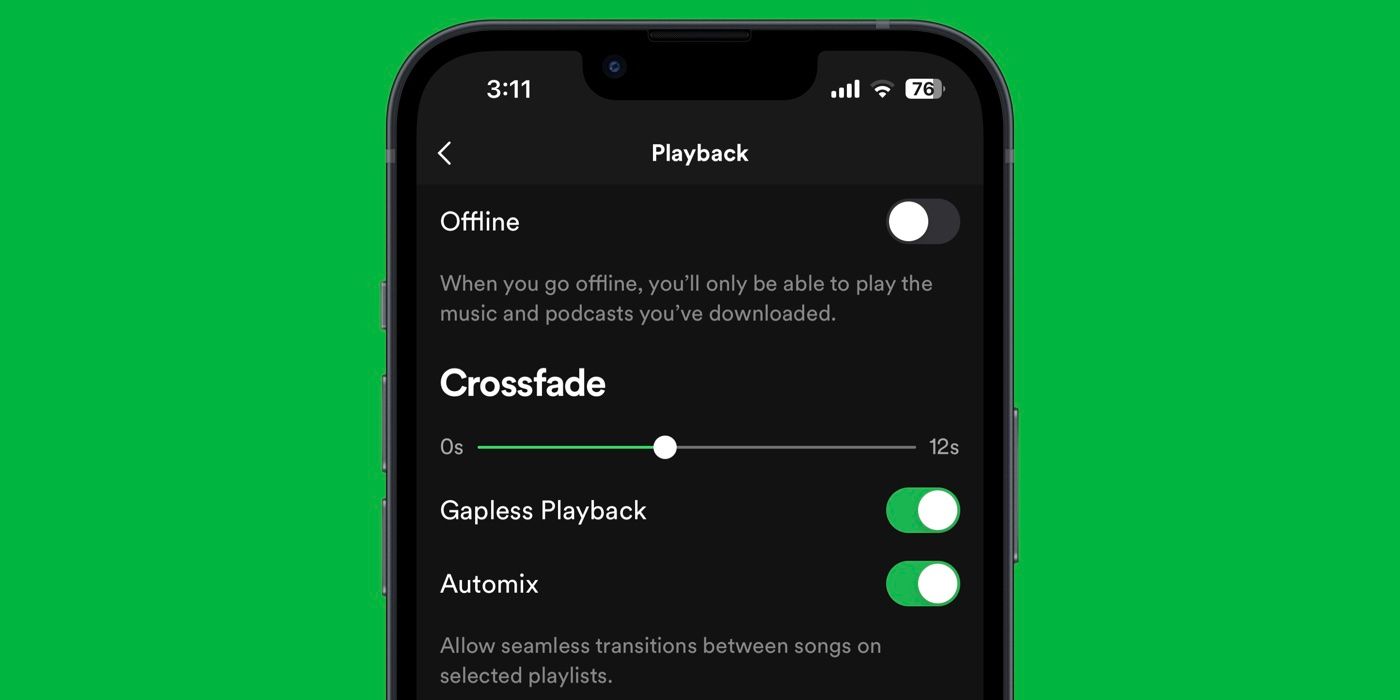
Best Crossfade Time Spotify: Enhance Your Listening Experience
The best crossfade time on Spotify is typically set between 5 to 7 seconds. This range ensures smooth transitions between songs.
Crossfade time on Spotify enhances your listening experience by blending the end of one song into the beginning of the next. Setting the crossfade time between 5 to 7 seconds helps eliminate abrupt pauses, creating a seamless flow. This feature is especially beneficial for playlists and party settings, where maintaining a continuous music stream is crucial.
Adjusting the crossfade time can be done easily in Spotify‘s settings, allowing you to customize your listening experience. By optimizing this feature, you can enjoy a more immersive and uninterrupted musical journey, making it a favorite among Spotify users.
Introduction To Crossfade
Music streaming has transformed how we enjoy songs. Spotify has been at the forefront of this change. One of its standout features is the Crossfade option. This feature can enhance your listening experience. Let’s delve into what crossfade is and why it’s important.
What Is Crossfade?
Crossfade is a feature that blends the end of one song with the start of another. This creates a seamless transition between tracks. No sudden stops, just smooth music flow. You can adjust the crossfade time on Spotify. This allows you to customize your listening experience.
Importance In Music Streaming
Crossfade enhances the listening experience. It ensures that there are no awkward silences between songs. This is especially important in playlists. It keeps the energy and mood constant.
Consider these benefits of using crossfade:
- Continuous music: No gaps between songs.
- Enhanced mood: Keeps the playlist‘s vibe consistent.
- Personalized experience: Adjust the crossfade time to your liking.
Here’s a simple table to show different crossfade times and their effects:
| Crossfade Time (seconds) | Effect |
|---|---|
| 0-2 | Minimal blending, slight overlap |
| 3-5 | Smooth transition, noticeable blend |
| 6-10 | Extended blending, seamless flow |
Using crossfade can make a significant difference. Especially in long playlists or during parties. Experiment with different crossfade times to find what suits you best.
How Crossfade Works
Understanding how crossfade works can enhance your Spotify experience. Crossfade helps blend one song into the next seamlessly. This makes your music flow without breaks or pauses.
Blending Tracks Seamlessly
Crossfade blends tracks by overlapping the end of one song with the start of the next. This creates a smooth transition. You won’t hear any abrupt stops or starts. It’s as if the songs are connected.
- Adjustable Length: You can set the crossfade time from 0 to 12 seconds.
- Continuous Play: Enjoy uninterrupted music during parties or workouts.
Setting the right crossfade time can make your playlists sound professional. Experiment with different times to find what works best for you.
Technical Aspects
Spotify uses advanced algorithms to manage crossfading. These algorithms analyze the beats and tempo of each track. The goal is to ensure that transitions are smooth and natural.
| Feature | Description |
|---|---|
| Beat Matching | Aligns beats of two tracks for a smooth transition. |
| Fade Length | Determines how long the crossfade lasts. |
Using these features, Spotify makes your listening experience more enjoyable. You won’t even notice the songs changing.
Setting Crossfade In Spotify
Spotify’s crossfade feature smooths transitions between songs. This creates a seamless listening experience. Setting the crossfade time is easy and customizable. Follow these steps to adjust your Spotify settings.
Accessing Settings
To access Spotify settings, open the Spotify app. Click on your profile picture or the gear icon. This opens the settings menu.
On a desktop, the gear icon is in the top-right corner. On mobile, it is in the top-right corner of the home screen.
Adjusting Crossfade Duration
Scroll down to the “Playback” section in the settings menu. Here you will find the Crossfade option.
Drag the slider to adjust the crossfade duration. You can set it from 0 to 12 seconds.
Experiment with different durations. Find the one that suits your listening preference. A good starting point is 5 seconds.
Here is a simple table showing crossfade times and their effects:
| Crossfade Time (Seconds) | Effect |
|---|---|
| 0 | No crossfade |
| 3 | Short crossfade |
| 5 | Moderate crossfade |
| 7 | Long crossfade |
| 12 | Very long crossfade |
Remember, the right crossfade time enhances your music experience. Adjust and enjoy your seamless playlist transitions.

Credit: www.wikihow.com
Benefits Of Using Crossfade
Using the crossfade feature on Spotify can improve your music experience. It helps create smooth transitions between songs, enhancing your listening pleasure. Here are some benefits of using crossfade:
Enhanced Listening Experience
With crossfade, songs blend into each other seamlessly. This keeps the music flow uninterrupted, making it more enjoyable. You won’t experience abrupt song endings, which can be jarring.
Crossfade helps maintain a consistent rhythm throughout your playlist. This makes it perfect for parties or workouts where you need continuous music.
Smooth Transitions
Smooth transitions between songs are possible with crossfade. This feature ensures that there are no gaps or silences between tracks.
Here’s a quick overview of how crossfade can benefit your listening experience:
- Eliminates pauses between songs
- Creates a DJ-like music flow
- Enhances the overall sound quality
For those who love playlists, crossfade can make the transition between songs feel natural. This makes your listening session much more enjoyable.
| Benefit | Description |
|---|---|
| Enhanced Experience | Continuous music without interruptions |
| Smooth Transitions | No gaps between tracks |
Ideal Crossfade Time
Finding the ideal crossfade time on Spotify can transform your listening experience. Crossfade ensures smooth transitions between tracks, preventing abrupt stops and starts. The right crossfade setting enhances your playlist flow, making every song blend seamlessly.
Recommended Durations
Spotify offers a range of crossfade durations. Choosing the right one depends on your preference. Here are some recommended crossfade times:
| Crossfade Duration | Best Use |
|---|---|
| 0-3 seconds | Minimal blending, great for live albums |
| 4-7 seconds | Smooth transitions, ideal for most playlists |
| 8-12 seconds | Extended blending, perfect for dance or chillout playlists |
User Preferences
User preferences vary greatly. Some users prefer no crossfade. Others enjoy a longer blend. Here are a few tips to find your ideal setting:
- Test different durations with your favorite playlist.
- Adjust based on the music genre.
- Consider the mood you want to create.
Many users find that a 4-7 second crossfade works best. It offers a balance between smooth transitions and song integrity. For a more immersive experience, try 8-12 seconds. This is especially true for dance or ambient playlists.
Customizing Crossfade For Different Genres
Spotify’s crossfade feature can enhance your listening experience by smoothly transitioning between songs. This customization can vary significantly across different genres. Here’s how to set the best crossfade times for various types of music.
Pop And Rock
Pop and rock music often have fast tempos and high energy. A shorter crossfade time can maintain the momentum. Typically, a crossfade time of 5-7 seconds works well for these genres.
Here’s a quick guide:
- Pop Songs: 5 seconds crossfade
- Rock Songs: 6-7 seconds crossfade
This setting ensures a seamless transition while keeping the rhythm alive.
Classical And Jazz
Classical and jazz music often feature intricate compositions and varied dynamics. A longer crossfade time allows for a smoother blend. A crossfade time of 8-10 seconds is usually ideal for these genres.
Here’s a quick guide:
- Classical Pieces: 9-10 seconds crossfade
- Jazz Tracks: 8-9 seconds crossfade
This setting helps maintain the integrity of each track while providing a gentle transition.
| Genre | Recommended Crossfade Time |
|---|---|
| Pop | 5 seconds |
| Rock | 6-7 seconds |
| Classical | 9-10 seconds |
| Jazz | 8-9 seconds |
Adjusting the crossfade time based on the genre can greatly improve your listening experience on Spotify.
Troubleshooting Crossfade Issues
Crossfade in Spotify helps create smooth transitions between songs. Sometimes, it doesn’t work as expected. Understanding and fixing these issues can improve your listening experience.
Common Problems
Several common problems may affect Spotify’s crossfade feature. Here are a few:
- Stuttering transitions: Songs may not fade smoothly.
- Volume dips: Volume may drop significantly during transitions.
- Skipped crossfade: Crossfade might not activate at all.
- Lagging issues: Delays between songs could occur.
Effective Solutions
Try these effective solutions to fix crossfade issues:
- Check settings: Ensure crossfade is enabled in Spotify settings.
- Adjust duration: Set a suitable crossfade duration, usually between 3-6 seconds.
- Update app: Keep Spotify updated to the latest version.
- Clear cache: Clear the app cache to resolve performance issues.
- Reinstall Spotify: Uninstall and reinstall Spotify to reset settings.
- Check device performance: Ensure your device meets Spotify’s requirements.
Follow these steps to enable crossfade in Spotify:
| Step | Action |
|---|---|
| 1 | Open Spotify and go to settings. |
| 2 | Scroll down to the ‘Playback’ section. |
| 3 | Find ‘Crossfade’ and toggle it on. |
| 4 | Adjust the crossfade duration slider. |
These steps ensure smooth transitions between your favorite songs. Enjoy uninterrupted listening with Spotify’s crossfade feature.
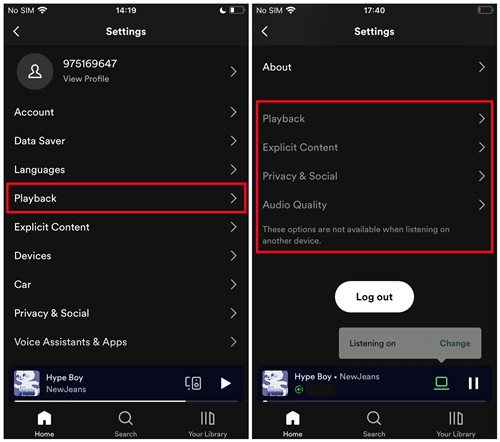
Credit: www.viwizard.com
Advanced Tips For Spotify Users
Spotify offers many features to enhance your music experience. Knowing these tips can make your listening better. This section will guide you through some advanced tips.
Optimizing Playback
Optimizing playback is important for a smooth music experience. One key feature is the crossfade setting. Crossfade blends the end of one song into the start of another. This creates a seamless transition between tracks.
Steps to set crossfade time:
- Open Spotify on your device.
- Go to Settings.
- Scroll down to Playback.
- Find the Crossfade slider.
- Adjust the slider to your preferred time (0-12 seconds).
The best crossfade time varies by user. Try different times to find your favorite.
Exploring New Features
Spotify regularly updates its app with new features. Exploring these can enhance your experience. Here are some features you might not know:
- Spotify Connect: Play music on other devices via Wi-Fi.
- Private Session: Listen without updating your activity feed.
- Equalizer: Adjust the sound quality to your liking.
How to access new features:
| Feature | Steps |
|---|---|
| Spotify Connect | Tap Devices Available at the bottom of the screen, select a device. |
| Private Session | Go to Settings, toggle Private Session on. |
| Equalizer | Go to Settings, find Equalizer, adjust sliders. |
Keep your app updated to enjoy the latest features. Regularly explore settings to discover new options.
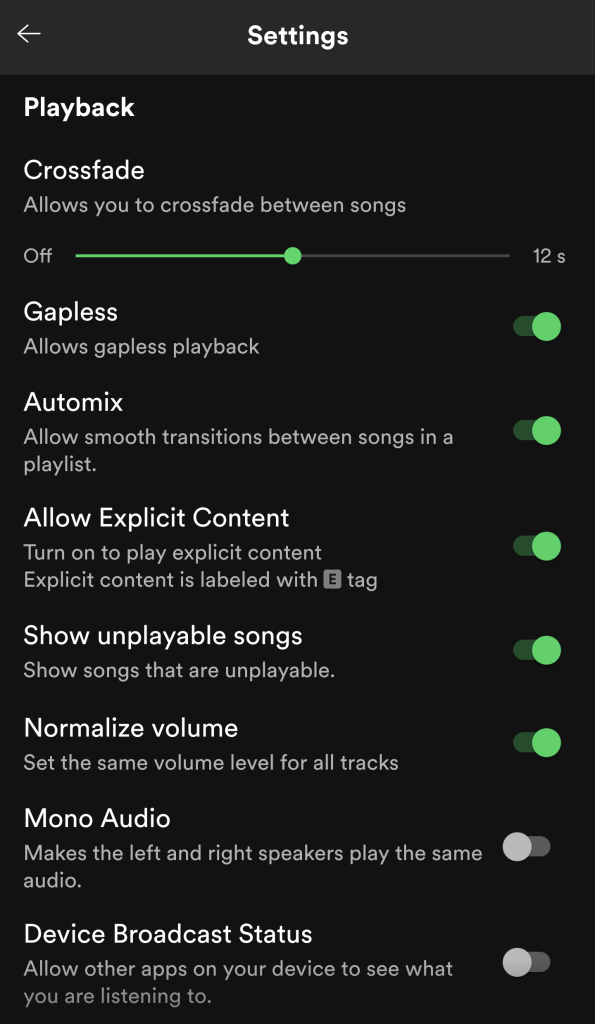
Credit: www.adambowie.com
Frequently Asked Questions
How Long Should My Crossfade Be On Spotify?
A 5-second crossfade on Spotify is ideal for smooth transitions between songs. Adjust based on your preference.
What’s The Best Crossfade Setting On Spotify?
The best crossfade setting on Spotify is typically 5-7 seconds. This range provides smooth transitions between songs. Adjust based on personal preference for optimal listening experience.
How To Smoothly Transition Songs On Spotify?
Enable Spotify’s crossfade feature in the app settings. Adjust the duration to blend songs smoothly. Enjoy seamless transitions!
How Long Does It Take To Make A Crossfade?
Creating a crossfade typically takes 5 to 10 minutes. It depends on the software and complexity.
Conclusion
Finding the best crossfade time on Spotify can enhance your listening experience. Experiment with different settings to suit your taste. A seamless transition between songs keeps the energy flowing. Enjoy uninterrupted music and elevate your playlists today. Happy listening!
