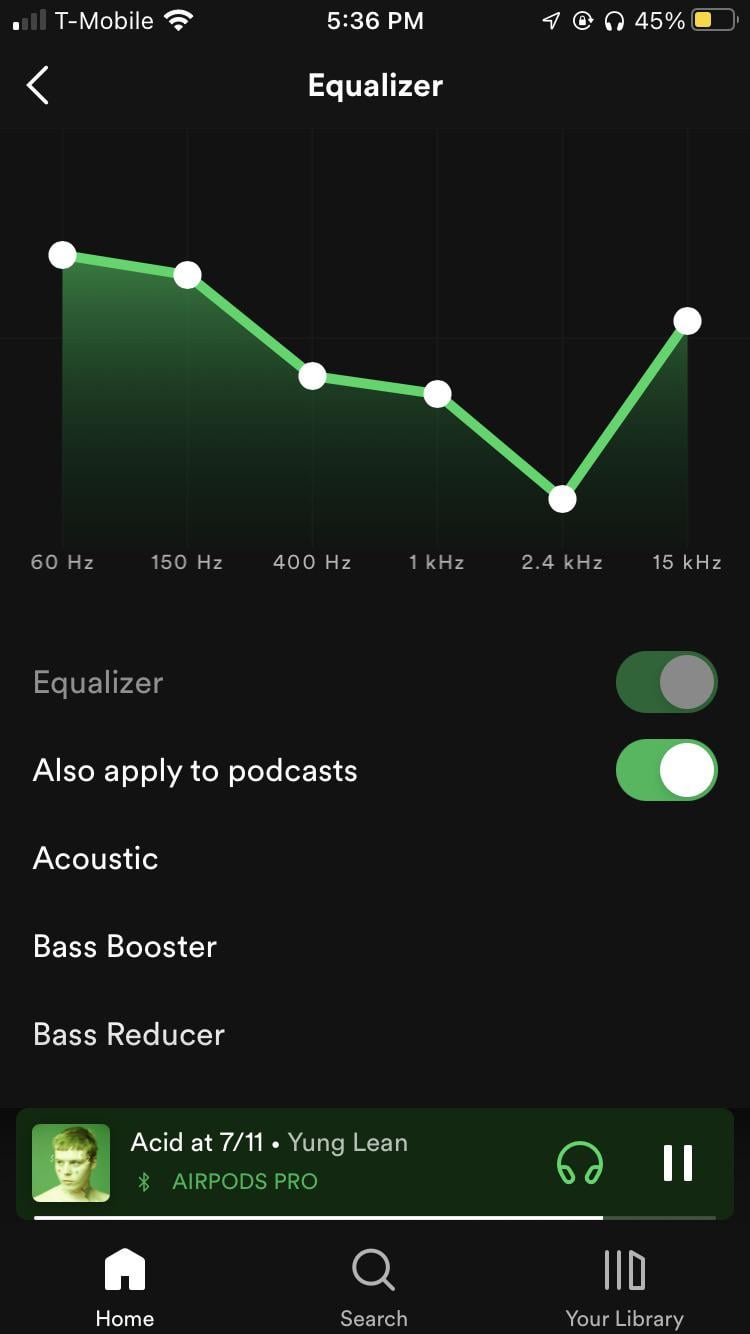
Best Spotify Sound Settings: Optimize Your Listening Experience
For the best Spotify sound settings, set the audio quality to “Very High” and enable the “Normalize Volume” option. Adjust the equalizer based on your music preference.
Spotify offers a range of sound settings to enhance your listening experience. Optimizing these settings can significantly improve audio quality. Set the streaming quality to “Very High” for the best sound. This option uses more data but delivers superior audio.
Enable “Normalize Volume” to ensure consistent sound levels across different tracks. Experiment with the built-in equalizer to customize the sound according to your taste. Whether you prefer more bass or treble, fine-tuning the equalizer can make a noticeable difference. These adjustments can transform your Spotify experience, making it more enjoyable and tailored to your preferences.
Understanding Spotify’s Sound Settings
Spotify offers various sound settings to enhance your listening experience. These settings let you tailor audio to your preferences. This guide explains the key sound settings in Spotify.
Equalizer Basics
The equalizer lets you adjust audio frequencies. This helps improve sound quality based on your taste. The equalizer has different presets like:
- Classical
- Dance
- Electronic
- Hip-Hop
- Jazz
- Pop
- Rock
You can also create custom settings. This lets you adjust individual frequency bands. Drag the sliders to increase or decrease levels. This helps you get the perfect sound for your ears.
Normalization Options
Normalization adjusts the volume of all tracks. This ensures consistent sound levels across songs. Spotify offers three normalization settings:
| Setting | Description |
|---|---|
| Loud | Makes all tracks louder. |
| Normal | Balances volume across tracks. |
| Quiet | Reduces volume for a softer sound. |
Choose the setting that suits your environment. For noisy places, “Loud” might be best. For quiet places, “Quiet” can be ideal.
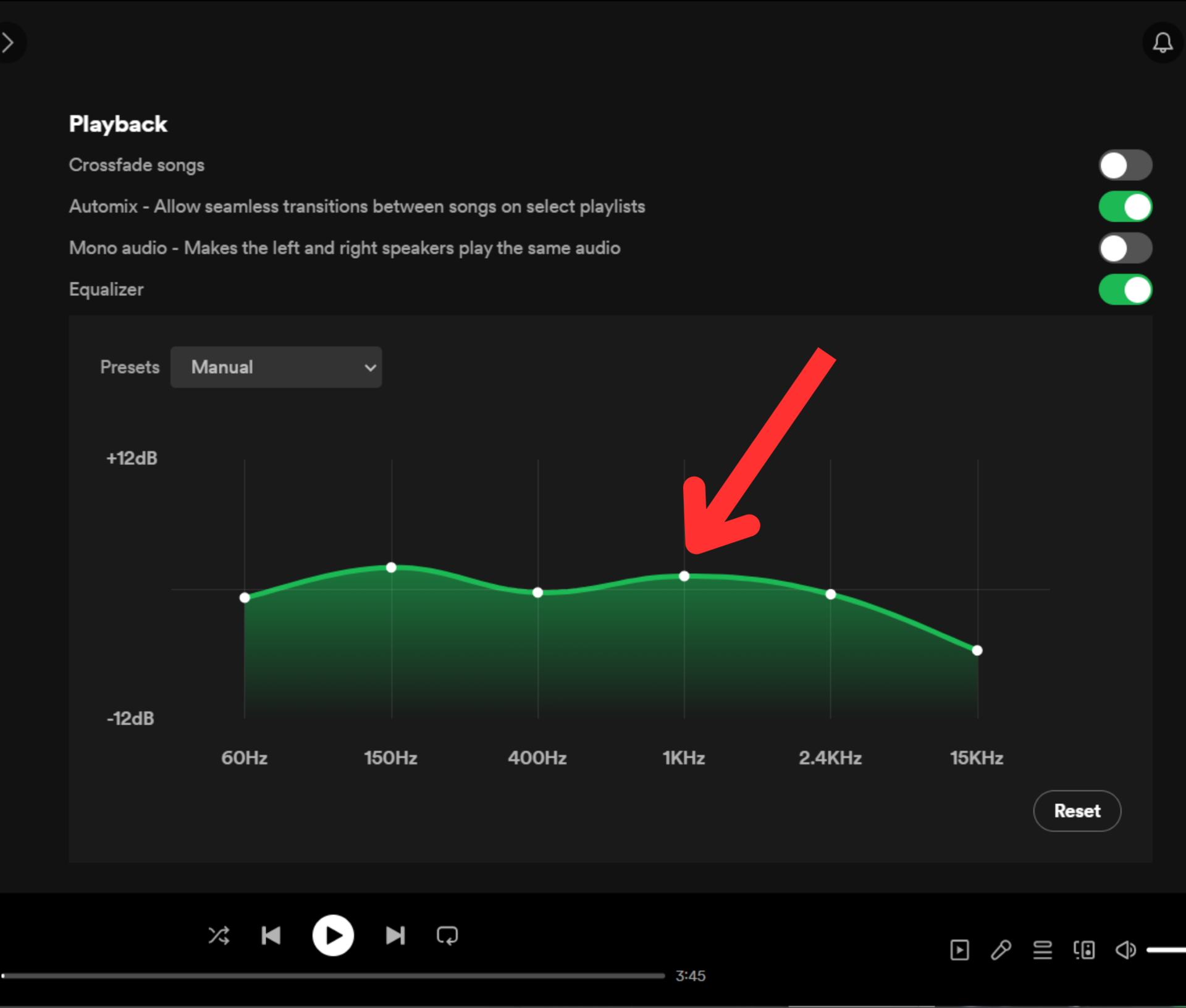
Credit: www.androidauthority.com
Customizing The Equalizer
Customizing the equalizer on Spotify can enhance your music experience. Whether you love bass or treble, Spotify’s equalizer settings can be tailored to your preference. Below, we’ll explore the preset choices and manual adjustments for the equalizer.
Preset Choices
Spotify offers several preset equalizer settings. These presets are designed for different music genres. Here are some popular presets:
- Acoustic – Enhances mid-range frequencies for a balanced sound.
- Bass Booster – Amplifies low-end frequencies for a deeper bass.
- Pop – Boosts vocals and treble for a clear, bright sound.
- Rock – Emphasizes bass and treble for a punchy sound.
- Classical – Smooths out frequencies for orchestral music.
Select a preset to quickly adjust your sound. This is ideal for different genres without manual tweaking.
Manual Adjustments
Manual adjustments give you control over the equalizer settings. Follow these steps to manually adjust the equalizer:
- Open Spotify and go to Settings.
- Select Playback and then Equalizer.
- Move the sliders to adjust the frequencies.
Each slider represents a different frequency range. Adjust each slider to create your perfect sound:
| Frequency | Sound Range |
|---|---|
| 60 Hz | Bass |
| 150 Hz | Lower Midrange |
| 400 Hz | Midrange |
| 1 kHz | Upper Midrange |
| 2.4 kHz | Presence |
| 6 kHz | Brilliance |
| 15 kHz | Highs |
Use the table to understand which frequencies to adjust. For example, increase the 60 Hz slider for more bass. Lower the 6 kHz slider to reduce harshness in vocals.
Experiment with different settings to find your perfect sound. Your ears are the best judge!
Optimizing For Different Genres
Optimizing Spotify sound settings for different genres can enhance your listening experience. Each genre has unique audio characteristics. Adjusting settings can bring out the best in each genre. Below, we discuss optimal settings for Rock and Metal, and Classical and Jazz.
Rock And Metal
Rock and Metal music thrive on powerful bass and clear treble. To optimize these genres:
- Increase Bass: Set the bass higher to feel the drums and bass guitar.
- Boost Treble: Enhance treble to make the vocals and guitars crisper.
- Equalizer Settings: Use a V-shape EQ curve. This boosts both bass and treble, while slightly lowering mid frequencies.
| Setting | Recommendation |
|---|---|
| Bass | +5 to +7 |
| Treble | +3 to +5 |
| Mid | -1 to -3 |
Classical And Jazz
Classical and Jazz music benefit from balanced and natural sound. For these genres:
- Balanced Frequencies: Ensure bass, mid, and treble are well-balanced.
- Flat Equalizer: Use a flat EQ setting for a natural sound.
- Clarity: Focus on clarity to hear each instrument distinctly.
| Setting | Recommendation |
|---|---|
| Bass | +1 to +2 |
| Treble | +1 to +2 |
| Mid | 0 |
Enhancing Bass And Treble
Spotify offers a variety of sound settings to customize your listening experience. Enhancing bass and treble can make your music sound richer and more vibrant. Here are some tips to help you get the best out of your Spotify sound settings.
Boosting Bass
Boosting the bass can add depth and warmth to your music. Follow these steps to enhance the bass in Spotify:
- Open the Spotify app on your device.
- Go to Settings by tapping the gear icon in the top right corner.
- Scroll down to find the Equalizer option and tap on it.
- Enable the equalizer by toggling the switch.
- Adjust the bass sliders to your preference. Move the lower-frequency sliders upwards to boost the bass.
Experiment with different settings to find what sounds best to you. You can also use preset options like Bass Booster for a quick adjustment.
Fine-tuning Treble
Fine-tuning the treble can make vocals and instruments clearer. Here’s how you can adjust the treble settings in Spotify:
- Open the Spotify app and navigate to Settings.
- Tap on the Equalizer option to open the equalizer settings.
- Make sure the equalizer is turned on.
- Move the higher-frequency sliders upwards to increase the treble.
- Adjust the settings until you achieve the desired clarity.
Use preset options like Treble Booster if you prefer a quick adjustment. Test the settings with different types of music to find the best balance.
Using External Audio Equipment
Using external audio equipment can greatly enhance your Spotify listening experience. Whether using headphones, speakers, DACs, or amplifiers, each component plays a crucial role. This guide will walk you through the best settings to get the most out of your Spotify sessions.
Headphones And Speakers
Headphones and speakers are essential for great audio quality. High-quality headphones provide a rich and immersive sound. Look for headphones with a wide frequency range. This ensures you capture all the details in your music.
Speakers can fill a room with sound. Choose speakers based on the size of your room. For a small room, compact speakers work well. Larger rooms may need more powerful speakers. Always place speakers at ear level for the best sound.
Dacs And Amplifiers
DACs (Digital-to-Analog Converters) convert digital audio signals to analog. This improves sound quality. Most built-in DACs in phones or computers are basic. External DACs offer a noticeable improvement. They provide clearer and more detailed sound.
Amplifiers boost the audio signal. They make sure your headphones or speakers get enough power. This is especially important for high-impedance headphones. Use an amplifier to ensure your audio equipment performs at its best.
Here’s a simple table to summarize the benefits of using external audio equipment:
| Equipment | Benefit |
|---|---|
| Headphones | Detailed and immersive sound |
| Speakers | Room-filling audio experience |
| DACs | Improved sound clarity |
| Amplifiers | Enhanced audio power |
Settings For Different Environments
Finding the best Spotify sound settings can enhance your music experience. Different environments need different settings. Adjusting your settings can make a big difference.
Home Listening
Listening to music at home offers a calm environment. You can fine-tune the settings for the best sound quality. Here are a few tips:
- Equalizer: Use the “Bass Booster” or “Acoustic” preset.
- Volume Level: Set to “Loud” for a richer sound.
- Crossfade: Enable and set it to 5 seconds for smooth transitions.
Use quality speakers or headphones for the best experience. Also, ensure your internet connection is strong for high-quality streaming.
On-the-go
Listening to music on-the-go needs different settings. You might be in noisy environments. Adjust your settings for clarity and ease of use:
- Equalizer: Use the “Pop” or “Dance” preset for punchy sounds.
- Volume Level: Set to “Normal” to save battery life.
- Crossfade: Enable and set it to 3 seconds for quick transitions.
Use noise-canceling headphones if possible. This will help you enjoy your music even in noisy places.
Advanced Tips And Tricks
Spotify is a great music streaming platform. It offers various sound settings. Advanced users can enhance their experience even more. Here are some advanced tips and tricks.
Hidden Features
Spotify has many hidden features. These features help improve your listening experience. Check them out below:
- Crossfade: Go to Settings > Playback > Crossfade. Enable it for smooth transitions between songs.
- Equalizer: Open Settings > Playback > Equalizer. Customize your sound to match your taste.
- Normalize Volume: Find this in Settings > Playback. This keeps volume levels consistent across tracks.
Third-party Apps
Enhance Spotify with third-party apps. These apps offer extra features and better sound quality. Here are some popular ones:
- Equalify Pro: This app adds a powerful equalizer to Spotify. Adjust sound frequencies easily.
- Spicetify: Customize Spotify’s interface with this app. Change themes and colors as you like.
- Soundiiz: Transfer playlists between different music services. Keep your favorite songs organized.
| Feature | Benefit |
|---|---|
| Crossfade | Smooth transitions between songs |
| Equalizer | Customizable sound settings |
| Normalize Volume | Consistent volume levels |
| Equalify Pro | Advanced sound frequency adjustments |
| Spicetify | Customizable Spotify interface |
| Soundiiz | Easy playlist transfers |
Credit: www.reddit.com
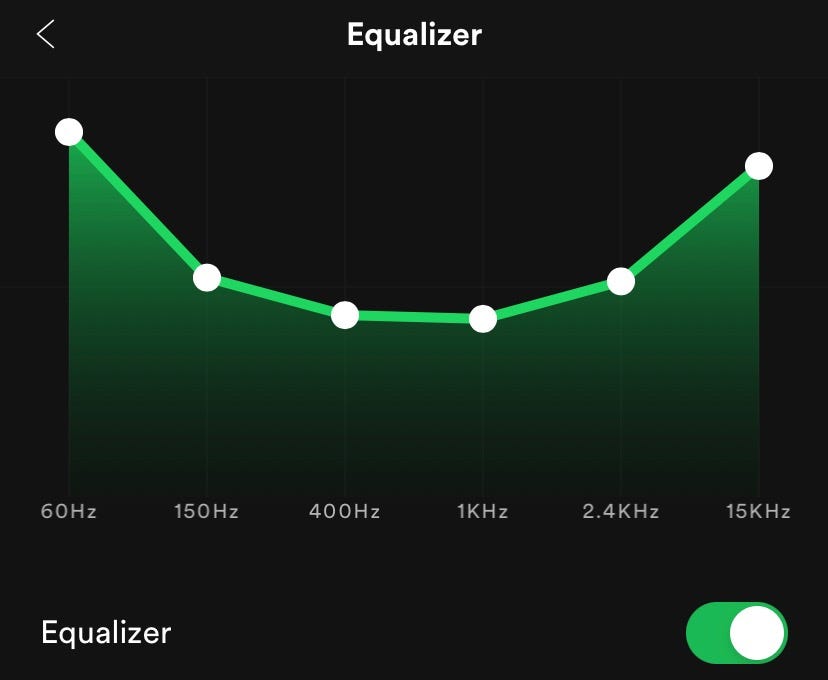
Credit: pkruszynski.medium.com
Frequently Asked Questions
What Is The Best Sound Setting On Spotify?
The best sound setting on Spotify is “Very High” for streaming quality. It provides the clearest, most detailed audio experience.
What Audio Type Is Best For Spotify?
The best audio format for Spotify is MP3 at 320kbps. This ensures high-quality sound and efficient streaming.
What Are The Best Equalizer Settings?
The best equalizer settings depend on your music preferences. Boost bass for hip-hop and EDM. Enhance mids for rock and vocals. Increase treble for classical and acoustic tracks. Always adjust based on your specific audio equipment and listening environment. Experiment to find your perfect sound.
Is There An Eq On Spotify?
Yes, Spotify has an equalizer. Users can access it through the settings menu to adjust sound quality.
Conclusion
Optimizing your Spotify sound settings can enhance your listening experience. Experiment with different options to find your perfect sound. Your favorite music will sound better than ever. Enjoy a richer, more immersive audio journey. Keep tweaking until you achieve the best results.
Happy listening!
