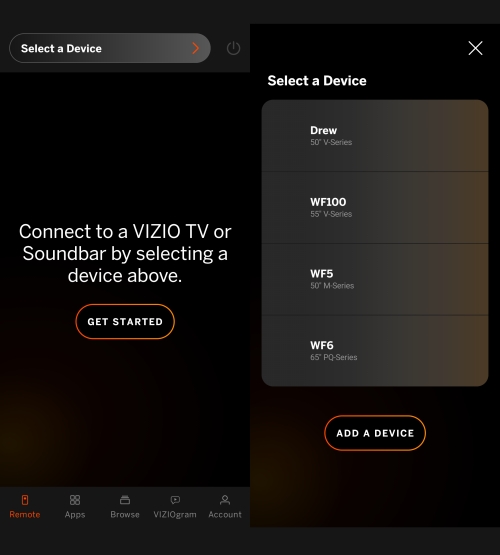
How to Get Spotify on Vizio TV Without V Button: Easy Guide
Do you love listening to music on Spotify? Do you have a Vizio TV without a V button? Don’t worry! You can still get Spotify on your Vizio TV. Follow this guide to learn how.
Why Use Spotify on Vizio TV?
Spotify is a great music app. It has millions of songs. You can listen to your favorite artists. You can also discover new music. When you use Spotify on your Vizio TV, you get a big screen experience. It’s like having a concert in your living room.
What You Need to Get Started
Before you start, make sure you have:
- A Vizio TV
- An internet connection
- A Spotify account
- A smartphone or tablet

Credit: m.youtube.com
Step-by-Step Guide to Get Spotify on Vizio TV
Method 1: Using Chromecast
Chromecast is a device by Google. It lets you stream music and videos to your TV.
- Plug the Chromecast into your Vizio TV.
- Connect the Chromecast to your Wi-Fi network.
- Open the Spotify app on your smartphone or tablet.
- Play a song in the Spotify app.
- Tap the “Devices Available” icon.
- Select your Chromecast device from the list.
- Enjoy Spotify on your Vizio TV!
Method 2: Using Airplay (for Ios Users)
AirPlay is a feature by Apple. It lets you stream music from your iPhone or iPad to your TV.
- Make sure your iPhone or iPad is on the same Wi-Fi network as your Vizio TV.
- Open the Spotify app on your iPhone or iPad.
- Play a song in the Spotify app.
- Swipe up from the bottom of your screen to open the Control Center.
- Tap the “AirPlay” icon.
- Select your Vizio TV from the list.
- Enjoy Spotify on your Vizio TV!
Method 3: Using A Smartcast App
Vizio has a SmartCast app. It lets you control your TV from your smartphone. You can also cast music from apps like Spotify.
- Download the Vizio SmartCast app from the App Store or Google Play Store.
- Open the SmartCast app and connect it to your Vizio TV.
- Open the Spotify app on your smartphone.
- Play a song in the Spotify app.
- Tap the “Devices Available” icon.
- Select your Vizio TV from the list.
- Enjoy Spotify on your Vizio TV!
Method 4: Using Hdmi Cable
If you don’t have Chromecast or AirPlay, you can use an HDMI cable.
- Connect your laptop to your Vizio TV using an HDMI cable.
- Open the Spotify app on your laptop.
- Play a song in the Spotify app.
- Make sure the TV input is set to HDMI.
- Enjoy Spotify on your Vizio TV!
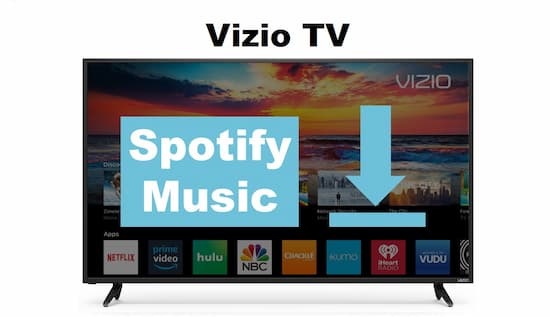
Credit: www.audkit.com
Conclusion
Getting Spotify on your Vizio TV without a V button is easy. You can use Chromecast, AirPlay, the SmartCast app, or an HDMI cable. Follow the steps in this guide and enjoy your favorite music on a big screen.
For more information on Spotify and music promotion, visit Spotify Promotion Service.
