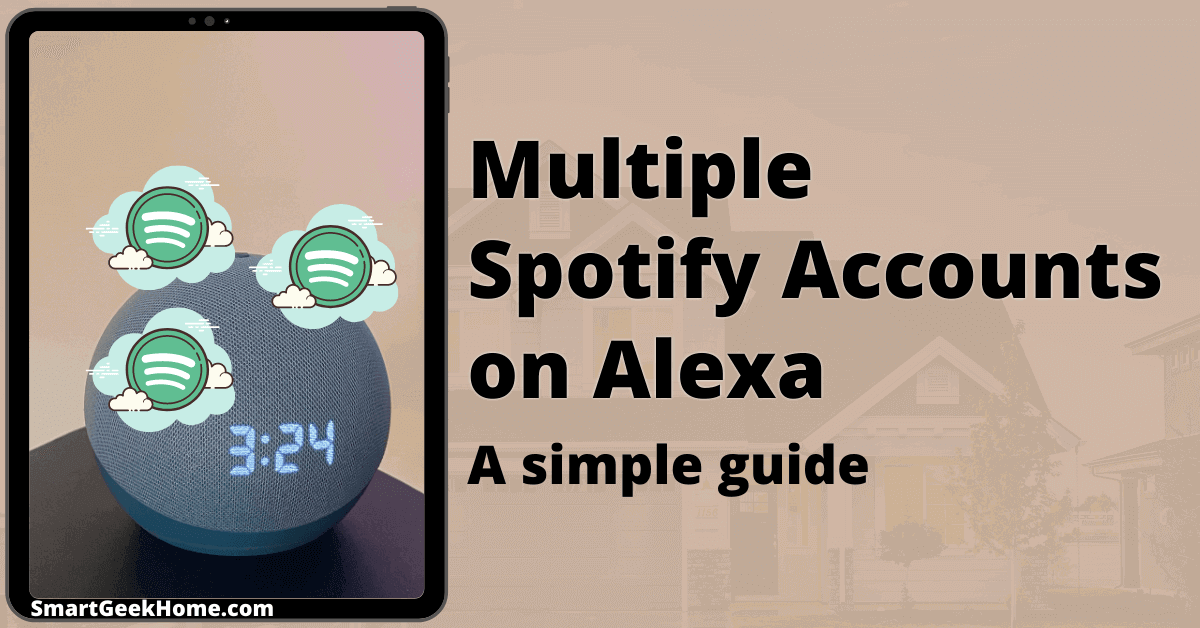
How to Link Multiple Spotify Accounts to Alexa: Step-by-Step Guide
Do you want to link multiple Spotify accounts to Alexa? You can make it happen! This guide will help you connect different Spotify accounts to one Alexa device. Let’s get started!
Why Link Multiple Spotify Accounts to Alexa?
Linking multiple Spotify accounts to Alexa has many benefits. Here are some reasons why:
- Enjoy personalized music experiences.
- Each family member can have their own music preferences.
- No more fighting over playlists!
- Switch between different Spotify accounts easily.
To link multiple Spotify accounts to Alexa, you need a Spotify Family Plan. This plan allows you to have up to six accounts. Each account has its own login and playlists.
Step-by-Step Guide
Follow these simple steps to link multiple Spotify accounts to Alexa:
Step 1: Set Up Spotify Family Plan
- Open the Spotify app on your phone or computer.
- Go to your account settings.
- Select “Spotify Premium for Family.”
- Follow the instructions to upgrade your plan.
- Invite family members to join the family plan.
Now you have multiple Spotify accounts ready to link to Alexa.
Step 2: Link Spotify To Alexa
- Open the Alexa app on your phone.
- Go to the menu and select “Settings.”
- Choose “Music & Podcasts.”
- Tap on “Link New Service.”
- Select “Spotify” from the list.
- Log in with your main Spotify account.
- Follow the instructions to complete the setup.
Step 3: Add More Spotify Accounts
Now let’s add more Spotify accounts to Alexa:
- Open the Alexa app again.
- Go to “Settings” and select “Account Settings.”
- Tap on “Amazon Household.”
- Add family members to your household.
- Each member needs to log in with their own Amazon account.
- After that, go back to “Settings” and “Music & Podcasts.”
- Each member can now link their own Spotify account.
Now you have multiple Spotify accounts linked to Alexa. You can switch between them easily.
Switching Between Spotify Accounts
To switch between Spotify accounts, follow these steps:
- Say “Alexa, switch accounts.”
- Alexa will tell you the current account.
- Say “Switch to [family member’s name]’s account.”
- Alexa will switch to the chosen account.
Now you can enjoy your personalized music experience!
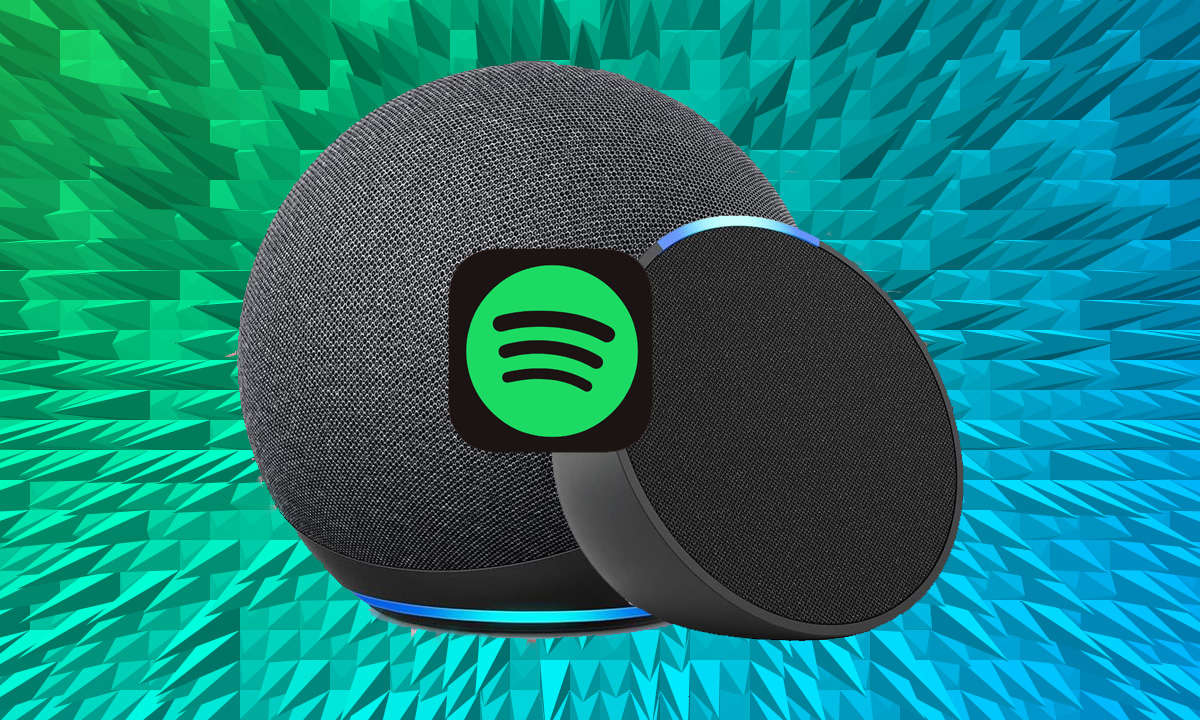
Credit: www.the-ambient.com
Troubleshooting Tips
Sometimes, things might not work as expected. Here are some tips to fix common issues:
- Make sure all family members are part of the Amazon Household.
- Check if each member has linked their Spotify account correctly.
- Ensure your Spotify Family Plan is active.
- Update the Alexa app to the latest version.
- Restart your Alexa device if needed.
If you still face issues, visit the Spotify Promotion Service for more help.
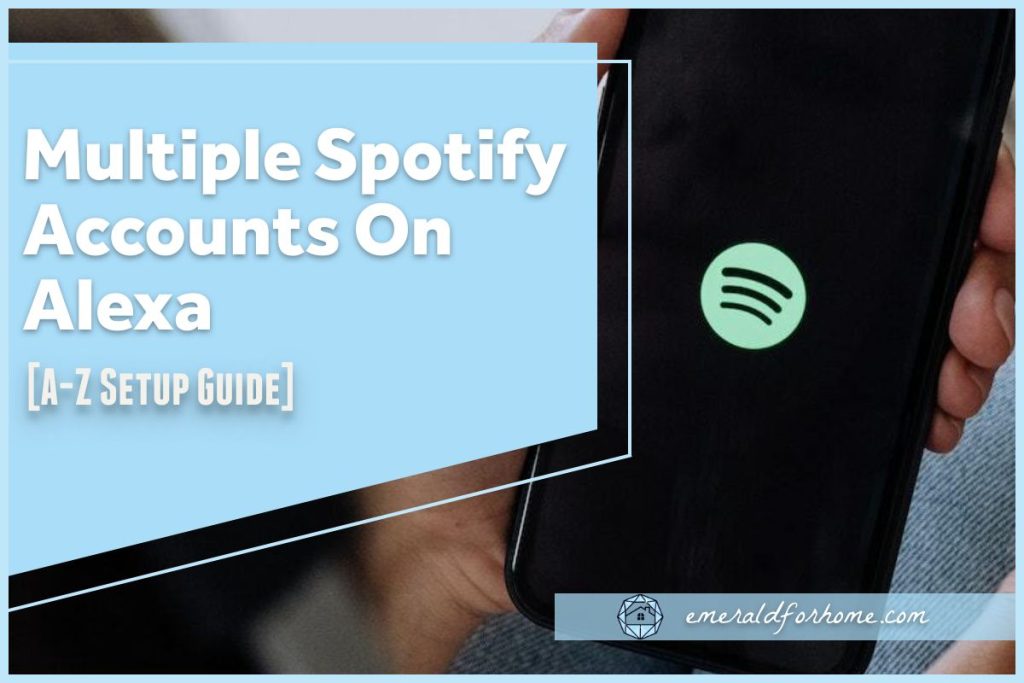
Credit: smartdevicefaqs.com
Conclusion
Linking multiple Spotify accounts to Alexa is easy. Follow the steps in this guide, and you’ll be all set. Enjoy personalized music experiences for everyone in your family. Happy listening!
