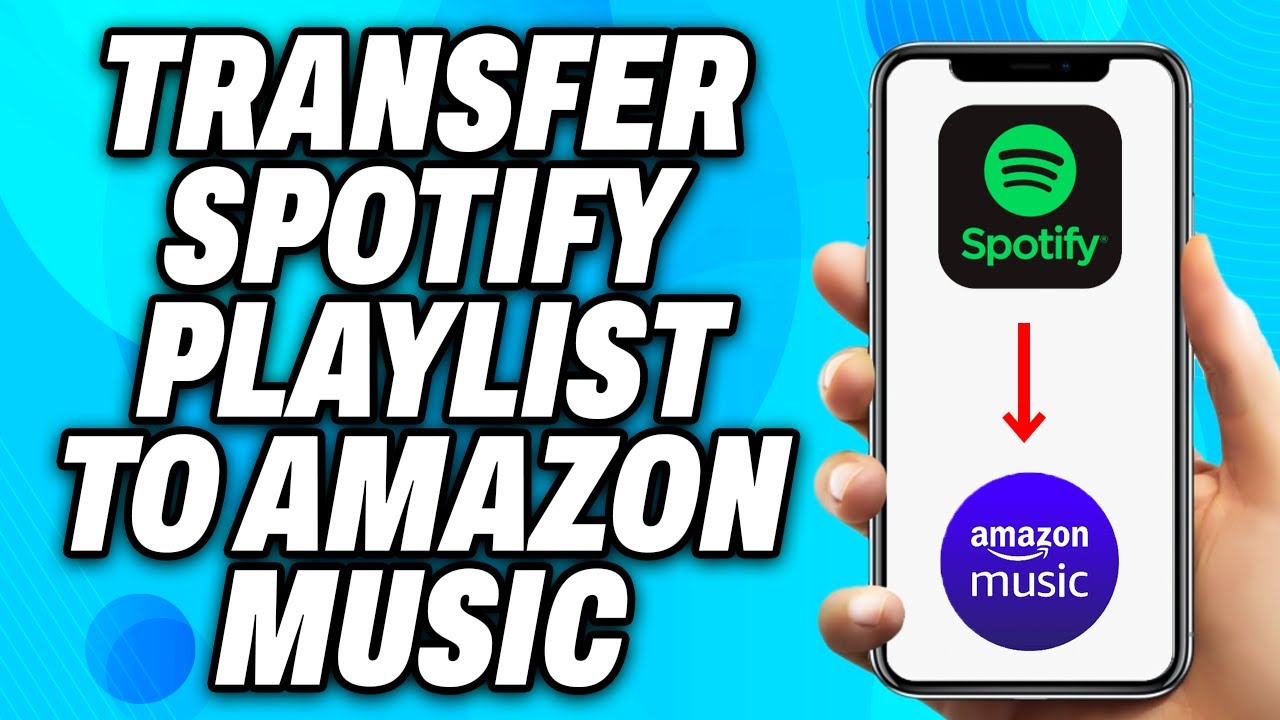
How to Transfer Playlists from Amazon Music to Spotify Easily
Do you want to move your playlists from Amazon Music to Spotify? This guide will help you transfer your favorite songs easily.
Why Transfer Playlists?
Many people enjoy using different music services. Sometimes, you may want to switch from one to another. Moving your playlists makes the transition smooth.
Benefits Of Using Spotify
- Wide range of music
- Easy to use
- Great recommendations
- Works on many devices
For more information on boosting your Spotify presence, check out the Spotify Promotion Service.
Credit: www.quora.com
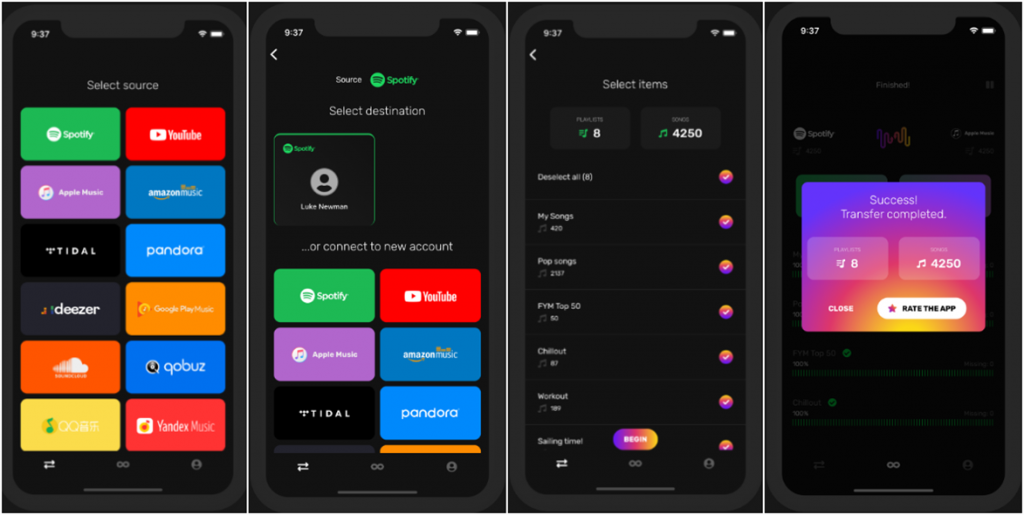
Credit: www.tunelf.com
Steps to Transfer Playlists
You will need a third-party service to transfer playlists. Here, we will show you how to do it using TuneMyMusic.
Step 1: Go To Tunemymusic
Open your web browser and go to the TuneMyMusic website.
Step 2: Select Amazon Music
Click on the “Let’s Start” button. Then, choose Amazon Music as your source.
Step 3: Log Into Amazon Music
Enter your Amazon Music login details. This will allow TuneMyMusic to access your playlists.
Step 4: Choose Playlists To Transfer
Select the playlists you want to move. You can pick one or multiple playlists.
Step 5: Select Spotify As Destination
Now, choose Spotify as the destination. You will need to log into your Spotify account.
Step 6: Start The Transfer
Click on the “Start Moving My Music” button. TuneMyMusic will start transferring your playlists. This may take a few minutes.
Alternative Methods
If you prefer other services, here are some options:
Songshift (for Ios)
- Download the SongShift app from the App Store
- Log into both Amazon Music and Spotify
- Choose the playlists you want to transfer
- Start the transfer process
Soundiiz (for Web)
- Visit the Soundiiz website
- Log into your accounts
- Select playlists to transfer
- Start the transfer process
Common Issues and Solutions
Sometimes, there can be problems during the transfer. Here are some common issues and how to fix them:
Issue: Transfer Stops Midway
Solution: Try restarting the transfer. Make sure your internet connection is stable.
Issue: Some Songs Are Missing
Solution: Check if the songs are available on Spotify. Not all songs on Amazon Music are on Spotify.
Issue: Login Problems
Solution: Double-check your login details. Ensure you are using the correct accounts.
Conclusion
Transferring playlists from Amazon Music to Spotify is easy with the right tools. Follow our guide, and you will enjoy your favorite songs on Spotify in no time.
Don’t forget to explore the Spotify Promotion Service to boost your music experience.
