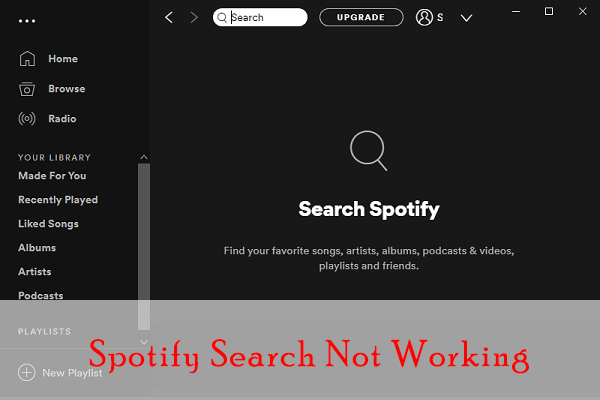
Why is My Spotify Search Not Working: Troubleshoot Now
Spotify is a popular music streaming service. It has millions of songs. But sometimes, the search function may not work. This can be very frustrating.
Common Reasons for Spotify Search Issues
There are many reasons why Spotify search may not work. Here are some common issues:
- Poor internet connection
- Outdated app version
- App cache issues
- Account problems
- Device issues
Poor Internet Connection
Spotify needs a good internet connection. If your internet is slow, the search might not work. Check your Wi-Fi or mobile data. Try to reconnect or switch networks.
Outdated App Version
Using an old version of Spotify can cause problems. Make sure your app is updated. Go to the app store and check for updates.
App Cache Issues
The app cache stores temporary data. Sometimes, this data can cause problems. Clearing the cache can help. Here is how you can do it:
| Device | Steps to Clear Cache |
|---|---|
| Android | Go to Settings > Apps > Spotify > Storage > Clear Cache |
| iOS | Reinstall the Spotify app to clear cache |
| Desktop | Go to Settings > Show Advanced Settings > Offline Songs Storage > Delete Cache |
Account Problems
Sometimes, account issues can affect search. Make sure you are logged in. Check if your account is active. Try logging out and back in.
Device Issues
Your device can also cause problems. Restart your phone or computer. This can fix many issues.
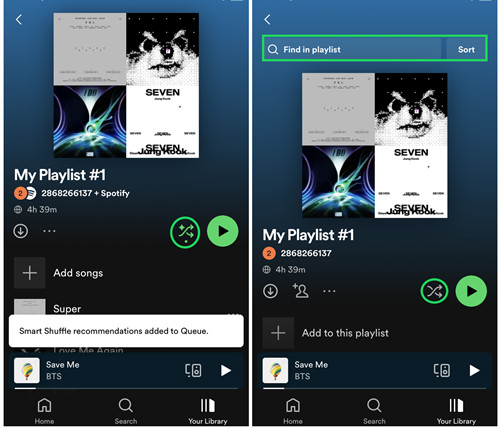
Credit: www.viwizard.com
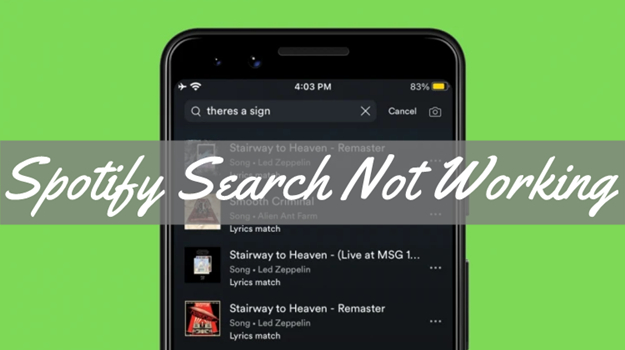
Credit: www.tunelf.com
How to Fix Spotify Search Issues
Now that you know the common issues, let’s see how to fix them:
- Check your internet connection
- Update your Spotify app
- Clear the app cache
- Check your account status
- Restart your device
Check Your Internet Connection
First, make sure your internet is working. Open a web page or another app. If they work, your internet is fine. If not, try these steps:
- Reconnect to your Wi-Fi
- Switch to mobile data
- Restart your router
Update Your Spotify App
Updating the app can solve many issues. Go to the app store. Check for any updates. Install the latest version.
Clear The App Cache
As mentioned, clearing the cache can help. Follow the steps for your device. This can solve many app-related issues.
Check Your Account Status
Make sure your account is active. Log out and log back in. If you have a premium account, check your subscription.
Restart Your Device
Sometimes, a simple restart can fix problems. Turn off your device. Wait a few seconds. Turn it back on. This can refresh the system.
When to Contact Spotify Support
If you have tried all the steps and the search still doesn’t work, contact Spotify support. They can help with more advanced issues. Visit the Spotify Support Page for more information.
Conclusion
Spotify search not working can be frustrating. But, there are many ways to fix it. Check your internet connection. Update your app. Clear the cache. Check your account status. Restart your device. If all else fails, contact Spotify support. Follow these steps and enjoy your music again!
For more tips and tricks, visit our Spotify Promotion Service page.
