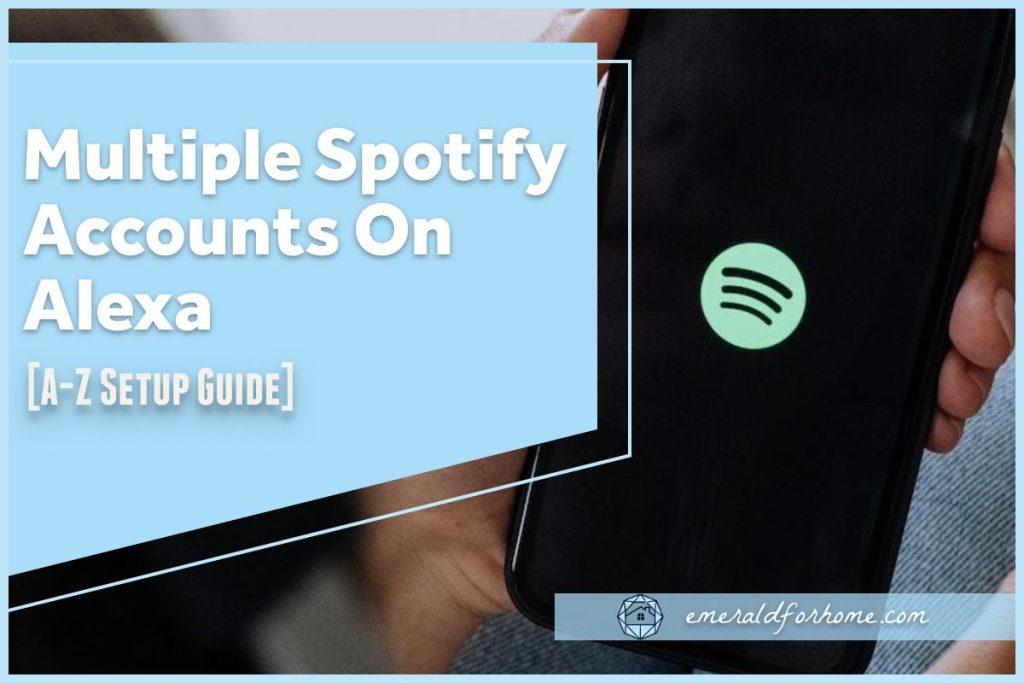
How to Connect Multiple Spotify Accounts to Alexa: Ultimate Guide
Do you want to connect multiple Spotify accounts to Alexa? You’re in the right place! This guide will show you how.
Why Connect Multiple Spotify Accounts?
Alexa is a great smart home assistant. It can play music, set alarms, and more. But what if everyone in the family has different music tastes? Connecting multiple Spotify accounts can solve this problem. Each family member can have their own music preferences. This makes the listening experience more personalized.
Steps to Connect Multiple Spotify Accounts to Alexa
Follow these easy steps to connect multiple Spotify accounts to Alexa:
Step 1: Download The Alexa App
The first step is to download the Alexa app. You can find it on the App Store or Google Play. Once downloaded, open the app and sign in to your Amazon account.
Step 2: Link The First Spotify Account
Now, you need to link the first Spotify account. Here’s how:
- Open the Alexa app.
- Tap on the menu icon (three horizontal lines) in the top left corner.
- Select “Settings.”
- Tap “Music & Podcasts.”
- Select “Link New Service.”
- Choose “Spotify” from the list.
- Sign in to the first Spotify account and follow the prompts.
Congratulations! You have linked the first Spotify account.
Step 3: Create Amazon Household Profiles
To connect more Spotify accounts, you need to create Amazon Household profiles. Each profile can link to a different Spotify account. Here’s how:
- Open the Alexa app.
- Tap on the menu icon (three horizontal lines) in the top left corner.
- Select “Settings.”
- Tap “Account Settings.”
- Select “Amazon Household.”
- Follow the prompts to add a new profile. You will need the email and password of the new profile.
Repeat these steps for each family member who wants their own Spotify account.
Step 4: Link Additional Spotify Accounts
Now, you can link additional Spotify accounts to each Amazon Household profile. Here’s how:
- Switch to the new profile in the Alexa app.
- Go to “Settings.”
- Select “Music & Podcasts.”
- Tap “Link New Service.”
- Choose “Spotify” from the list.
- Sign in to the new Spotify account and follow the prompts.
Repeat these steps for each new profile.
Step 5: Switch Between Profiles
Once you have linked all Spotify accounts, you can switch between profiles. To do this, simply say, “Alexa, switch to [profile name].” Alexa will switch to the specified profile. You can now enjoy personalized music experiences.
Troubleshooting Tips
Sometimes, things might not go as planned. Here are some troubleshooting tips:
- Make sure each profile has its own Amazon account.
- Ensure each Spotify account is linked to the correct profile.
- Check your internet connection.
- Update the Alexa app and Spotify app to the latest versions.

Credit: smartdevicefaqs.com
Benefits of Connecting Multiple Spotify Accounts
Connecting multiple Spotify accounts has many benefits:
- Personalized music experiences for everyone.
- Separate playlists for each family member.
- No more fighting over music choices.
- Enhanced smart home experience.
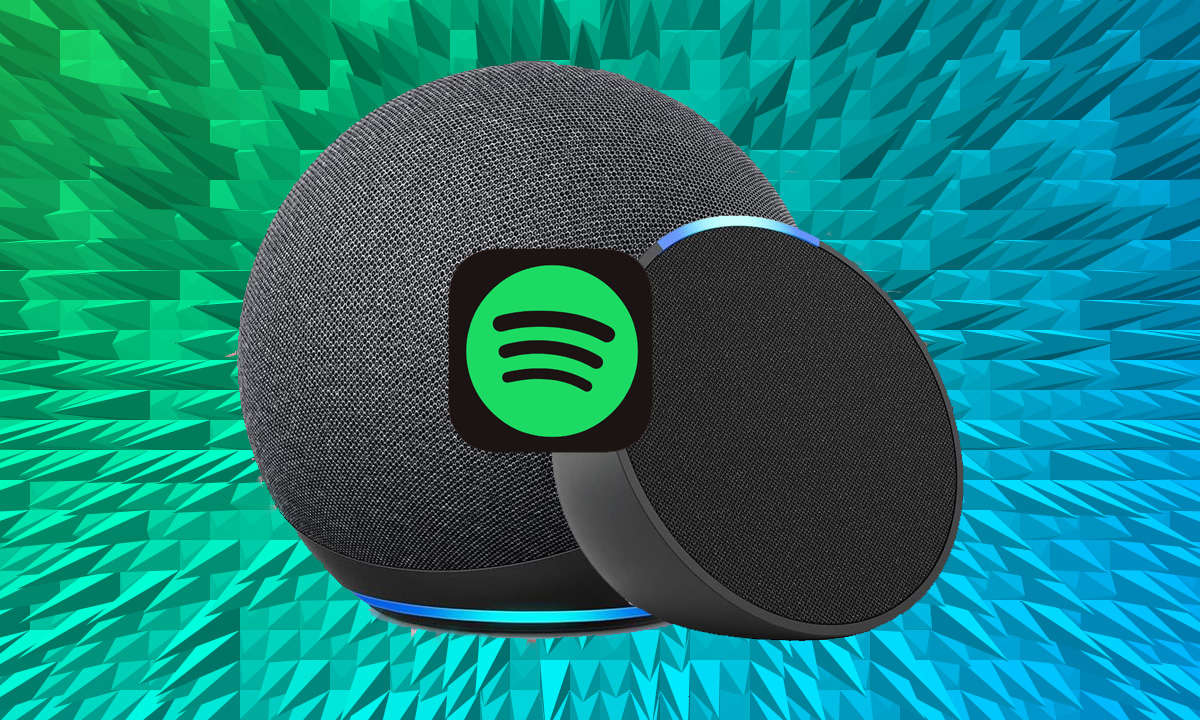
Credit: www.the-ambient.com
Conclusion
Connecting multiple Spotify accounts to Alexa is easy. Just follow the steps in this guide. Soon, everyone in your home can enjoy their favorite music. Happy listening!
For more Spotify tips, check out Spotify Promotion Service.
